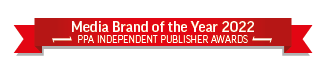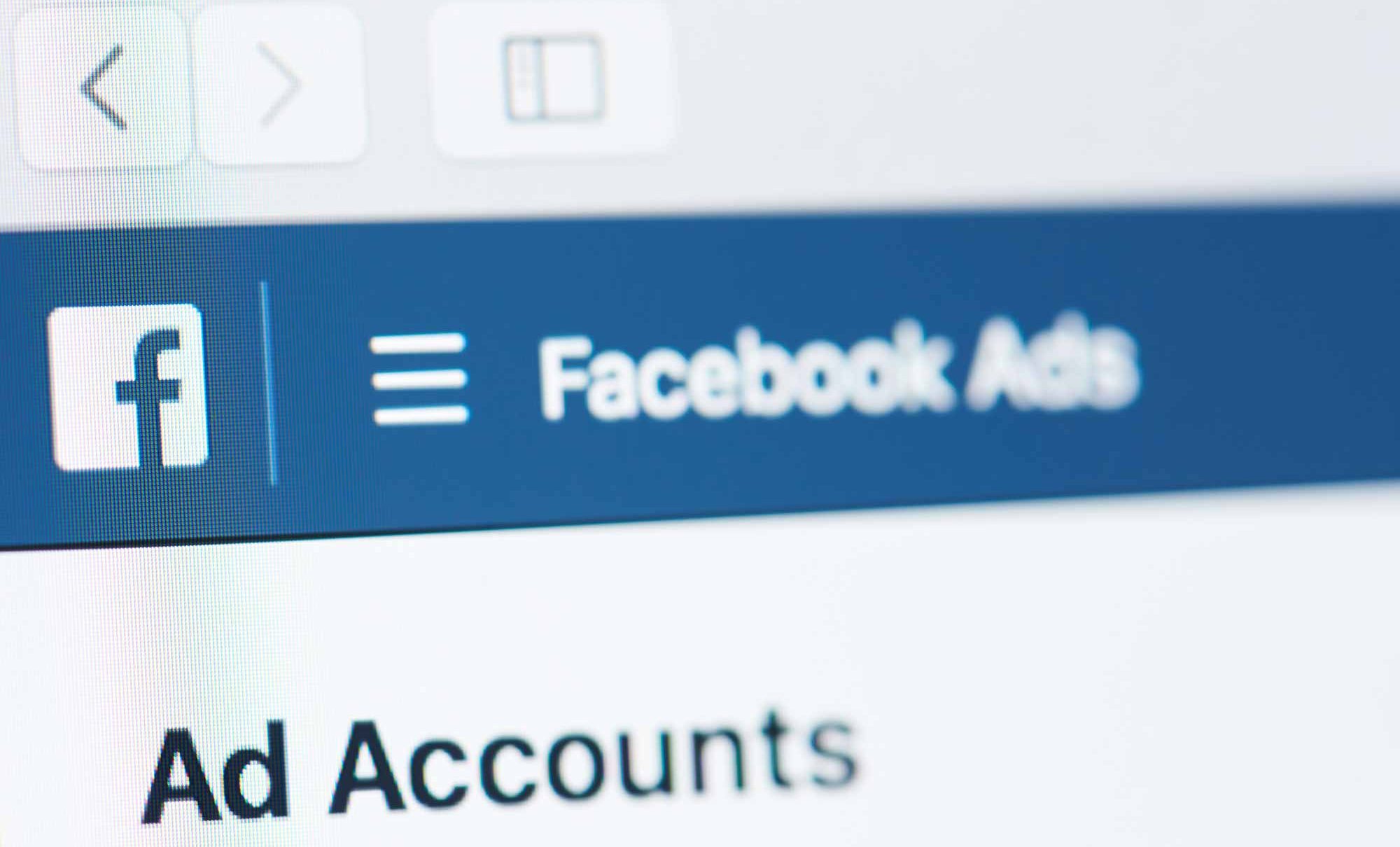 Facebook’s Advanced Location Targeting is an incredible tool to help promote your dental practice, Amy Rose Jones says.
Facebook’s Advanced Location Targeting is an incredible tool to help promote your dental practice, Amy Rose Jones says.
Your dental clinic is based in a certain location. You want to make sure people in and around that location know about your clinic. So how do you reach out to them effectively and in a way that doesn’t cost a fortune?
Well, one very simple way to do so is via Facebook advertising.
Facebook’s Advanced Location Targeting
When you advertise on Facebook, you are privy to a whole host of targeting options that allow you to whittle down and find your ideal customer. We will home in on one. Facebook’s Advanced Location Targeting helps you find people in your area.
Through this, you can drill down and find people based on more creative geographical aspects than you may realise. As a dentist, you need to promote your local business to the right people in your area. Let’s walk through the options available to you.
Audience locations
The first filter you arrive to will be the ‘Location’ dropdown arrow, which provides you with the below options:
- Everyone in this location: people whose home or most recent location is in the selected area
- People who live in this location: people whose home is within the selected area
- People recently in this location: people whose most recent location is within the selected area
- And people travelling in this location: people whose most recent location is within the selected area but whose home is more than 125mi/200 km away.
Depending on the type of ad you plan to promote, dentists want to focus on people living in their location. You are trying to encourage repeat business in your practice after all. So aiming for people who could visit you time and again would be a smart move. Though that isn’t to say that there aren’t opportunities reaching out to those passing through the area.
Map search – to include or exclude?
Not only can you add in a whole plethora of locations, but you are also able to exclude those you don’t wish to approach. This would be handy for dentists who own more than one clinic in a wider area. Should each clinic be reaching out to their local audience with a specific message, the sister clinics can refrain from crossing over into other territories.
To switch from the default to exclude locations, simply click the ‘Include’ dropdown and select ‘Exclude’ instead.
Map search – type to add locations
Next to the Include/Exclude dropdown, is the option to type in your locations. Here you can refine by country, county, postcode, region, city or town, a specific address, a designated market area (areas that receive the same television, radio and broadcast channels – USA only) or a continent.
Naturally, the more localised your business is, the closer to home you want to filter down. However, it is clear the benefits that are here for those companies spanning across many locations. Such as a dental clinic chain who want to promote their clinics to a national audience, for instance.
Radius and pin drop
If you want to drill down to a very localised audience, or perhaps reach a wider area outside of your chosen location, you can adjust the radius to your liking (within reason). Generally, the rule with this is the wider your search, the less flexibility you have with this adjustment.
If you search for an address or drop a pin on a particular spot, you can adjust from 1-50 miles. If you search for a city, you can do so between 10-50 miles. Fixed locations with no flexibility include counties, postcodes and countries.
As a dentist, the ability to refine your targeting to within a mile of your clinic’s physical location is quite something. Think of the potential to attract walk-in customers if you had a giveaway when new patients come in to register. Or you could get prospective patients over the line by promoting your loyal customers who sing your praises in testimonials. Even better if these are people who are well known and influential in your area!
To adjust the radius, either go the drop-down that appears next to your chosen location title or use the drop pin option located on the bottom right of the map.
Add locations in bulk
If your company has a large reach you may want to target numerous specific locations. You can now add these in bulk to save time. Facebook gives you the option to choose from countries, regions or states, designated marketing areas, cities, postal codes or addresses. If you plan on advertising to many locations in an ad set, you may want to compile a list of these that you copy and paste to save yourself the hassle of manual entry.
For this option simply choose to add locations in bulk. Then select the location type from the dropdown, paste in the text and check to see if your locations have matched.
Please note that Facebook requires you to format the text of the locations accurately. So pay attention to how they appear. This will help you compile your lists accurately. Once you are happy the list is ready to go, click to add the matched locations and voila!
Location targeting is just the beginning
Hopefully, that gave you an idea of how you can use Facebook’s Advanced Location Targeting to your benefit when promoting your dental clinic. As dentistry is generally a localised service, the ability to refine your ad audience in this manner really is incredible. You should consider these targeting options early on in the advertising process, as they may well change the direction your ad creative ends up going.
For more information on Facebook’s Advanced Location Targeting visit www.dentaldesign.marketing.